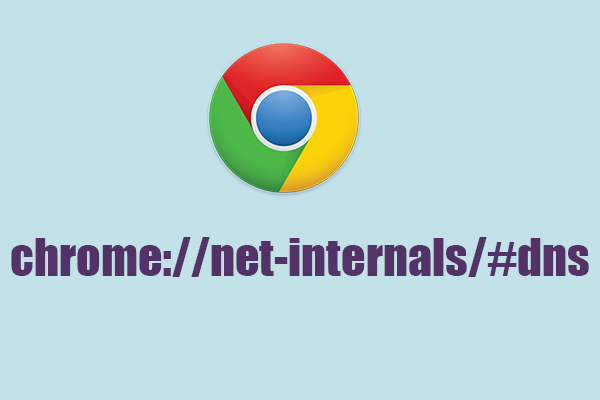When it comes to web browsers, Chrome.//net-internals Google Chrome is undoubtedly a titan in the field. Renowned for its sleek design, lightning-fast performance, and an extensive library of user-friendly extensions, Chrome has become the browser of choice for millions of users across the globe. However, what many users might not be aware of is that Chrome harbors a hidden treasure trove of secrets behind a seemingly innocuous URL – “chrome://net-internals.” In this comprehensive guide, we’ll take a deep dive into the enigmatic world of Chrome://net-internals, unraveling its mysteries and discovering how it can be a valuable resource for both developers and advanced users.
Unveiling Chrome://net-internals
What Is Chrome://net-internals?
At first glance, the URL “chrome://net-internals” may appear cryptic and intimidating, but it serves as a powerful dashboard providing access to an array of tools and information, all designed to cater to the needs of developers and advanced users. To access this hidden command center, all you need to do is type the URL directly into Chrome’s address bar.
The Main Sections
1. Events
- Real-time Network Event Tracking: Within this section, you’ll find a comprehensive log of real-time network activities. It’s an invaluable tool for debugging any network-related issues you may encounter during your browsing experience.
2. DNS
- Detailed Domain Name System (DNS) Information: The DNS section is your go-to place for detailed insights into DNS-related activities. It can help you troubleshoot slow or failed DNS lookups and even monitor the DNS cache.
3. Proxy
- Configuration of Proxy Settings: This section simplifies the configuration of proxy settings, making it easier than ever to set up and manage proxies. Additionally, it serves as an excellent resource for diagnosing any proxy-related problems you may encounter.
4. Sockets
- In-Depth Socket Statistics: The Sockets section provides a wealth of information about active socket connections, offering insights that can be vital for understanding socket behavior and addressing any issues related to connections.
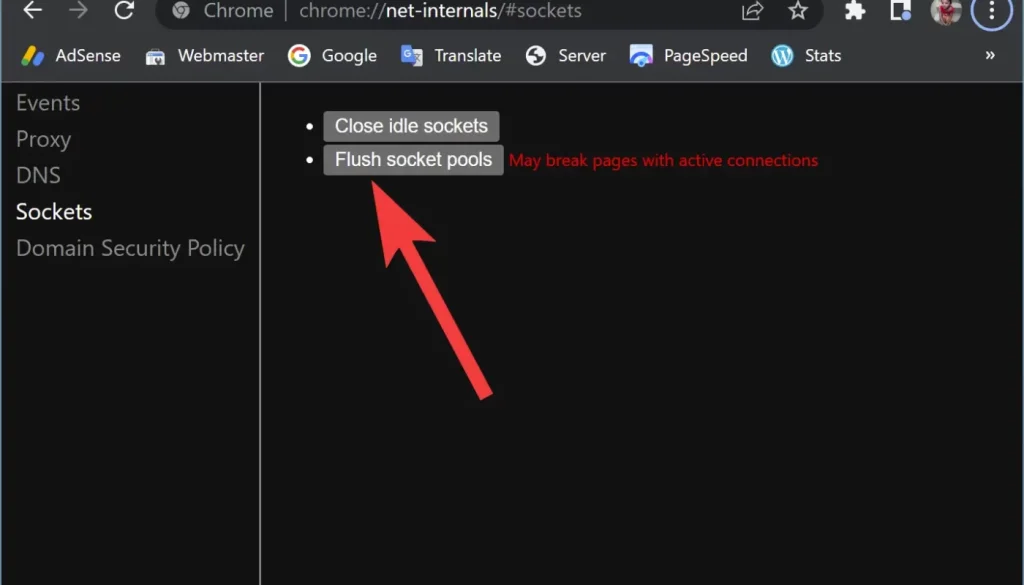
Unlocking the Potential
Now that we’ve scratched the surface, let’s explore in more detail how Chrome://net-internals can be used to enhance your browsing experience and tackle common issues.
1. Diagnosing Network Problems
- Utilize the Events Section: The Events section is a dynamic tool for pinpointing network bottlenecks. By accessing this section, you can identify the exact cause of slowdowns, whether they’re attributed to problematic extensions or network issues.
2. Resolving DNS Issues
- Dive into the DNS Section: For those facing DNS-related issues and encountering problems with websites not loading correctly, the DNS section can be your savior. It offers a detailed breakdown of DNS activities, enabling you to pinpoint and resolve problems swiftly. Additionally, it provides the option to clear DNS cache, which can resolve DNS-related issues.
3. Managing Proxy Settings
- Effortless Proxy Configuration: The Proxy section simplifies the configuration of proxy settings, making it a breeze to set up and manage proxies. This can be especially useful for those who need to work with proxy servers regularly. Furthermore, it serves as a troubleshooting tool for resolving issues with proxy servers.
4. Analyzing Sockets
- Insights into Socket Behavior: Understanding socket behavior can be crucial when diagnosing network issues. The Sockets section offers a detailed view of active connections, allowing you to monitor and address socket problems effectively. Whether you’re experiencing connection dropouts or other socket-related anomalies, this section has you covered.
A Closer Look at Use Cases
To illustrate the practical applications of Chrome://net-internals, let’s delve into some real-world scenarios where this hidden gem can be a lifesaver:
Scenario 1: Slow Website Loading
Imagine a scenario where you’re growing increasingly frustrated with a website that seems to be loading at a snail’s pace. Instead of immediately resorting to changing your browser, consider turning to Chrome://net-internals’ Events section. Here, you can identify the exact cause of the slowdown, whether it’s a problematic extension or a deeper network issue.
Scenario 2: DNS Resolution Problems
For users experiencing DNS-related issues where websites aren’t loading correctly or at all, the DNS section can provide invaluable insights. It offers a comprehensive breakdown of DNS activities, allowing you to pinpoint and resolve issues swiftly. Additionally, the option to clear DNS cache is readily available, which can prove to be a quick fix for DNS-related problems.
Scenario 3: Proxy Woes
Those who frequently use proxy servers will appreciate the simplicity of the Proxy section within Chrome://net-internals. Configuring proxy settings is made effortless, and it’s a useful resource for troubleshooting proxy-related difficulties. Whether you’re configuring a new proxy or addressing issues with an existing one, this section streamlines the process.
Scenario 4: Socket Anomalies
Understanding socket behavior is essential for diagnosing network issues. The Sockets section provides valuable insights into active connections, allowing you to monitor and address socket problems effectively. If you encounter connection dropouts, latency issues, or other socket-related anomalies, this section is your go-to resource for understanding and resolving them.
Conclusion
In conclusion, Chrome://net-internals is a hidden gem within Google Chrome, offering a wealth of tools and information that can enhance your browsing experience and help you troubleshoot common issues. The next time you encounter a mysterious problem while browsing, remember this secret URL and unlock the power of Chrome://net-internals.